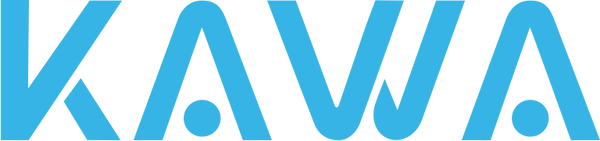Q&A-Dash Cam D6
The instructions about Micro SD Card Recording.
Supported Memory Cards The dash cam supports microSD cards with a minimum capacity of 16GB to 256GB, requiring a data rate of Class 10 or higher. While you can use other capacities and lower-grade microSD cards, we cannot guarantee effective recording. Lower-grade SD cards may result in slower write speeds and video recording errors. Video Storage Mechanism This dash cam utilizes a loop recording mechanism to ensure continuous video storage. When the storage space for a specific type of video is exhausted, the oldest video will be automatically overwritten by new video. To ensure important videos are not overwritten, please export them promptly to your phone, computer, or other storage devices. Total Video Duration The total duration of recorded video is influenced by various factors, including the capacity of the storage card, video settings, and actual road conditions. Here are some suggestions to extend video recording duration: Choose a storage card with a larger capacity. Adjust video settings, such as reducing resolution, decreasing recording frame rate, or selecting a higher compression ratio. Reduce emergency video recordings by adjusting the collision sensitivity. If there are too many emergency videos, you can back them up and delete them to release more storage space. Tips for Using Memory Cards Do not insert or remove the microSD card while the dash cam is turned on to avoid damaging the device or the memory card. When using a microSD card for the first time in a dash cam, please ensure to format it. Formatting the microSD card on other devices may cause it to function abnormally in the dash cam. The microSD card may become damaged or degraded after prolonged use. Please replace it with a new memory card in such cases. Please follow these guidelines to ensure your dash cam operates normally and effectively.
The instructions about Micro SD Card Recording.
Supported Memory Cards The dash cam supports microSD cards with a minimum capacity of 16GB to 256GB, requiring a data rate of Class 10 or higher. While you can use other capacities and lower-grade microSD cards, we cannot guarantee effective recording. Lower-grade SD cards may result in slower write speeds and video recording errors. Video Storage Mechanism This dash cam utilizes a loop recording mechanism to ensure continuous video storage. When the storage space for a specific type of video is exhausted, the oldest video will be automatically overwritten by new video. To ensure important videos are not overwritten, please export them promptly to your phone, computer, or other storage devices. Total Video Duration The total duration of recorded video is influenced by various factors, including the capacity of the storage card, video settings, and actual road conditions. Here are some suggestions to extend video recording duration: Choose a storage card with a larger capacity. Adjust video settings, such as reducing resolution, decreasing recording frame rate, or selecting a higher compression ratio. Reduce emergency video recordings by adjusting the collision sensitivity. If there are too many emergency videos, you can back them up and delete them to release more storage space. Tips for Using Memory Cards Do not insert or remove the microSD card while the dash cam is turned on to avoid damaging the device or the memory card. When using a microSD card for the first time in a dash cam, please ensure to format it. Formatting the microSD card on other devices may cause it to function abnormally in the dash cam. The microSD card may become damaged or degraded after prolonged use. Please replace it with a new memory card in such cases. Please follow these guidelines to ensure your dash cam operates normally and effectively.
How to get the photo taken function?
If the current device supports voice control, you can simply say "take a photo" to achieve this. When the dash cam is connected to the app, click on the photo icon on the dash cam's home screen. Note: Only the front camera can take photos. The reverse/rear camera cannot perform this function. Photos are saved using a loop recording mechanism. The dash cam can store up to 100 photos. When the limit is reached, the oldest photo will be automatically deleted and replaced with a new one. Please backup important photos promptly if they are lost.
How to get the photo taken function?
If the current device supports voice control, you can simply say "take a photo" to achieve this. When the dash cam is connected to the app, click on the photo icon on the dash cam's home screen. Note: Only the front camera can take photos. The reverse/rear camera cannot perform this function. Photos are saved using a loop recording mechanism. The dash cam can store up to 100 photos. When the limit is reached, the oldest photo will be automatically deleted and replaced with a new one. Please backup important photos promptly if they are lost.
How to power off the dash cam?
Manual Power Off: When the dash cam is on, press and hold the power button to turn it off. Automatic Power Off (When Connected to Cigarette Lighter Socket): The dash cam will automatically turn off when the vehicle is turned off. Automatic Power Off (Using Parking Surveillance Cable): The dash cam will automatically turn off when it detects the ACC off signal from the parking surveillance cable. Power Off by Removing Memory Card: After removing the memory card from the dash cam, the device will automatically turn off. Automatic Power Off with No Movement Detection (Specific Settings): Some vehicles still provide power to the cigarette lighter when parked. In this case, if the auto-off time for no movement detection is set, the dash cam will automatically turn off when the vehicle stops and remains stationary for a period of time.
How to power off the dash cam?
Manual Power Off: When the dash cam is on, press and hold the power button to turn it off. Automatic Power Off (When Connected to Cigarette Lighter Socket): The dash cam will automatically turn off when the vehicle is turned off. Automatic Power Off (Using Parking Surveillance Cable): The dash cam will automatically turn off when it detects the ACC off signal from the parking surveillance cable. Power Off by Removing Memory Card: After removing the memory card from the dash cam, the device will automatically turn off. Automatic Power Off with No Movement Detection (Specific Settings): Some vehicles still provide power to the cigarette lighter when parked. In this case, if the auto-off time for no movement detection is set, the dash cam will automatically turn off when the vehicle stops and remains stationary for a period of time.
How to power on the dash cam?
Connecting to the Cigarette Lighter Socket: Connect the dash cam to the cigarette lighter socket of the vehicle. Start the vehicle, and the cigarette lighter socket will be powered by the vehicle, allowing the dash cam to automatically turn on. Manual Power On (When Externally Powered but Turned Off): Press and hold the power button to manually turn on the dash cam. Automatic Power On (Using Parking Surveillance Cable): Install the parking surveillance cable and start the vehicle's engine.The dash cam will automatically turn on when it detects the ACC on signal from the parking surveillance cable.
How to power on the dash cam?
Connecting to the Cigarette Lighter Socket: Connect the dash cam to the cigarette lighter socket of the vehicle. Start the vehicle, and the cigarette lighter socket will be powered by the vehicle, allowing the dash cam to automatically turn on. Manual Power On (When Externally Powered but Turned Off): Press and hold the power button to manually turn on the dash cam. Automatic Power On (Using Parking Surveillance Cable): Install the parking surveillance cable and start the vehicle's engine.The dash cam will automatically turn on when it detects the ACC on signal from the parking surveillance cable.
How to get the video recording?
After inserting a qualified microSD card, the dashcam will automatically start recording once turned on. The dashcam is a road safety tool that requires capturing as much driving footage as possible to maximize protection for the vehicle owner. Therefore, the dashcam does not allow manual pausing of recording. Exceptional Recording Scenarios In the following cases, the dashcam will automatically stop recording: When accessing the photo album (either on the dashcam or in the app) Formatting the storage card If the rated speed of the storage card is below U3 (UHS-3) and the write speed drops during recording, recording will pause (in this case, please replace with a faster storage card). Resetting to factory settings Updating firmware After exiting the above operations, the dashcam will automatically resume recording.
How to get the video recording?
After inserting a qualified microSD card, the dashcam will automatically start recording once turned on. The dashcam is a road safety tool that requires capturing as much driving footage as possible to maximize protection for the vehicle owner. Therefore, the dashcam does not allow manual pausing of recording. Exceptional Recording Scenarios In the following cases, the dashcam will automatically stop recording: When accessing the photo album (either on the dashcam or in the app) Formatting the storage card If the rated speed of the storage card is below U3 (UHS-3) and the write speed drops during recording, recording will pause (in this case, please replace with a faster storage card). Resetting to factory settings Updating firmware After exiting the above operations, the dashcam will automatically resume recording.
How does the recorder format the memory card?
After the APP is successfully connected to the recorder, enter the real-time interface, click the setting button in the upper right corner to enter the setting interface, select Micro SD...
How does the recorder format the memory card?
After the APP is successfully connected to the recorder, enter the real-time interface, click the setting button in the upper right corner to enter the setting interface, select Micro SD...