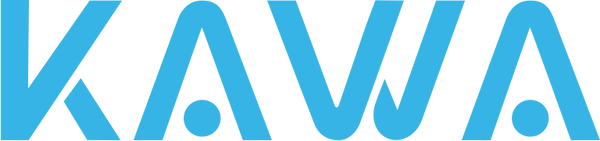KAWA MINI3 Firmware Upgrade Guide
1. Download the Latest Firmware
- Open the firmware download page: https://www.kawa-in.com/pages/mini3
- Find the firmware version that matches your purchased device model.
- Click to download the latest firmware file and confirm that the file is saved completely.
2. Transfer the Firmware File to the SD Card
- Insert the SD card into your computer or card reader.
- Copy the downloaded firmware file (usually in .bin or .zip format) directly to the root directory of the SD card (do not place it inside any folder).
- After copying is complete, safely eject the SD card.
3. Insert the SD Card and Start the Upgrade
- Turn off the KAWA MINI3 dash camera.
- Insert the SD card containing the firmware file into the camera’s memory card slot.
- Restart the dash camera.
- The device will automatically detect the new firmware file and begin the upgrade process.
4. Complete the Upgrade
- Once the upgrade is complete, the dash camera will automatically restart.
- After restarting, go to “Settings” or “Device Info” to confirm that the firmware version has been updated to the latest version.
- If the upgrade fails or the device does not restart automatically, try formatting the SD card and repeat the above steps.
Important Notes
- Ensure the device is fully charged or connected to an external power source during the upgrade process to avoid interruptions.
- After completing the upgrade, it is recommended to format the SD card to ensure proper file system operation.
- If the upgrade fails or the device malfunctions, please contact KAWA customer support for technical assistance.