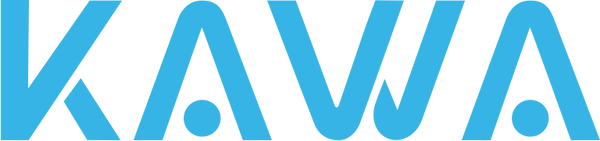Viewing Albums in the Dashcam Device
1. Entering Albums:
Press the function button below the camera icon to enter the album interface. Please note that this will pause the current recording.
2. Selecting Videos or Photos:
● Press the corresponding function button to select a folder named for video types.
● Choose the video you want to play. Typically, labeled videos are recorded by the rear camera.
● If you want to view photos, select and view them in the "Photos" folder.
3. Time Display:
In the video list interface, the time displayed on the upper right corner of the device will indicate the time period or date of the current video.
4. Switching Between Front and Rear Cameras (if applicable):
If your device is equipped with a reversing camera, press the function button below the channel switch icon when playing a video recorded by the front camera to easily switch to the synchronized reversing camera video.
5. Operations During Video Playback:
While watching a video, you can perform operations such as returning, pausing, and deleting.
Viewing Albums in the KAWA AUTO App
1. Entering the Dashboard Camera Home Page:
Open the KAWA AUTO app and click the connection button on the dashboard camera card to enter the dashboard camera home page.
2. Entering Albums:
On the preview screen, click the album icon to enter the album. Similarly, please note that entering the album will pause the current recording.
3. Browsing and Selecting Videos:
● The album list will distinguish different folders based on function names.
● Click on the folder you are interested in to view related videos.
● Videos will be sorted in chronological order, with CH1 videos recorded by the front camera and CH2 videos recorded by the rear camera.
4. Select All Function:
You will find a select all function in the upper right corner of the video, which can be used to batch delete or download videos.
Deleting Videos/Photos
1. Downloading in the KAWA AUTO App:
● Drag the timeline to the video clip you want to download.
● Click the "Download Video" button.
● You can also directly open the video folder and select the desired video thumbnail to download.
● For photos, use the same method to download them to the "Photos" folder.
2. Viewing Downloaded Content:
Downloaded videos and photos will be saved in your phone's gallery. You can view them anytime in your phone's gallery or in the KAWA AUTO app's local album.
Note:
When you download a video recorded by the front camera, the synchronized rear camera video will not be automatically downloaded. If needed, please download it separately.